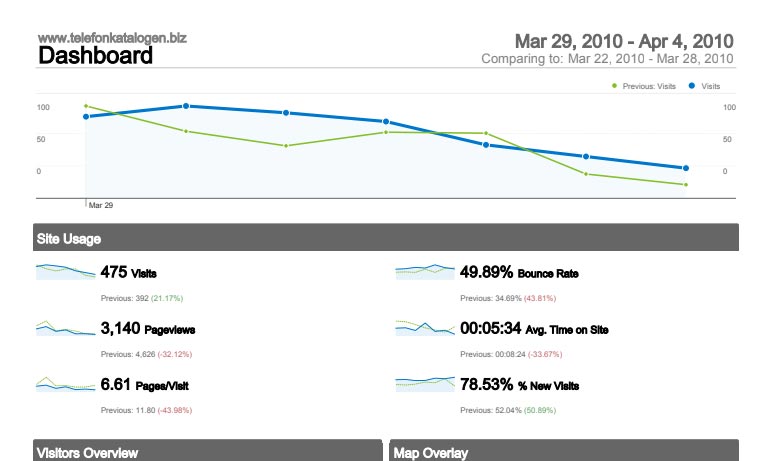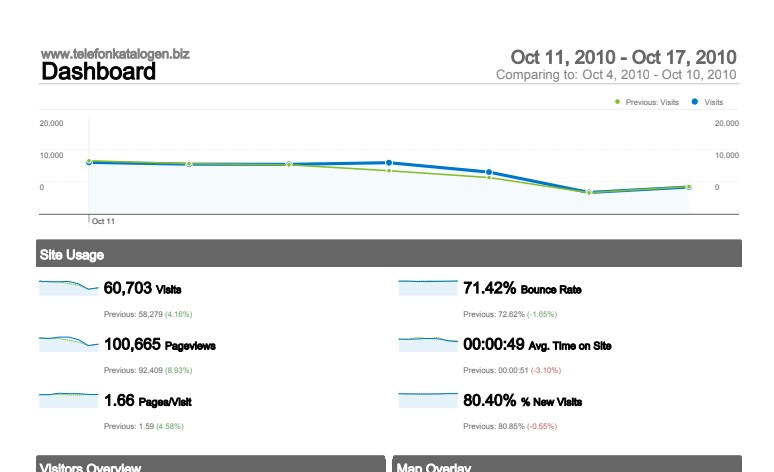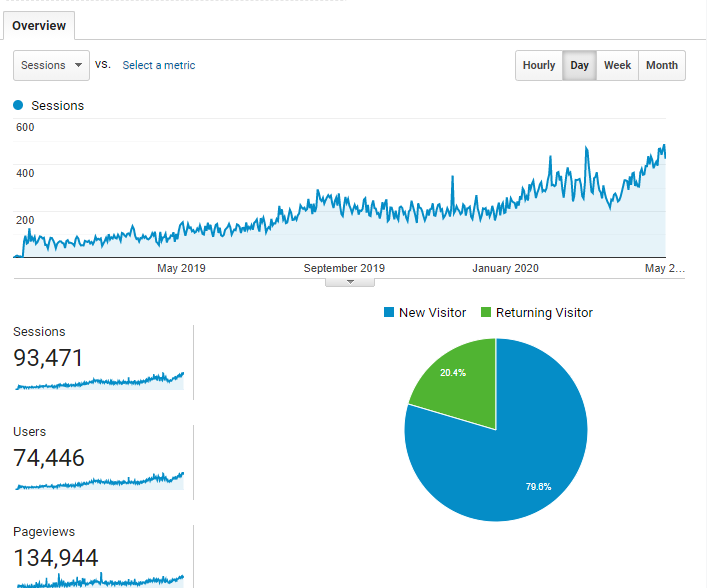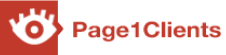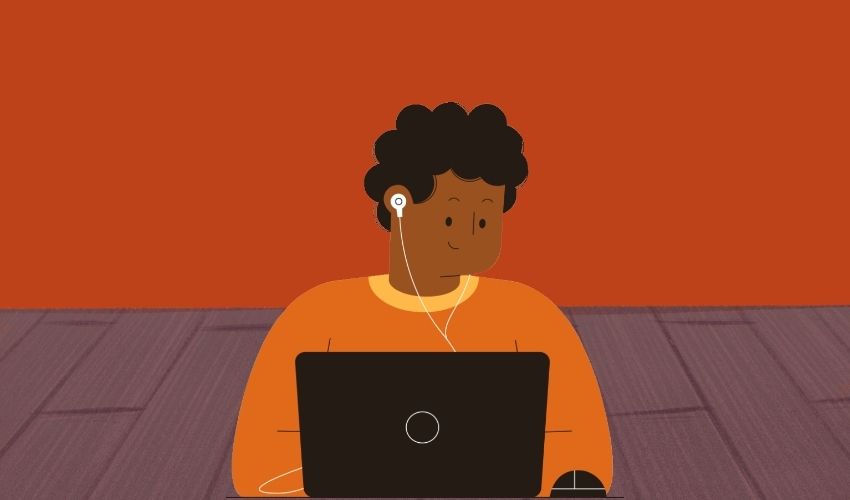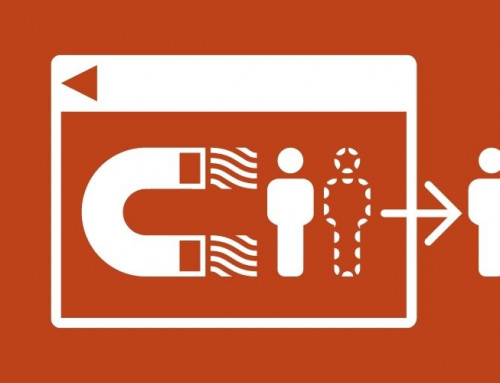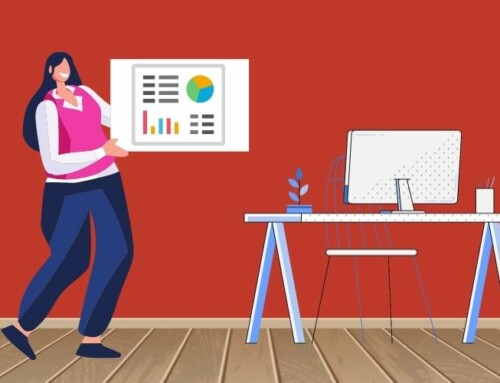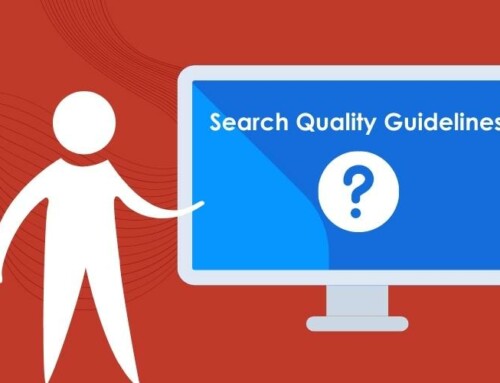When it comes to SEO, you absolutely must speed up your WordPress site.
If your website loads too slow, there’s no doubt it has a detrimental effect on traffic, rankings and revenue.
Many developers and business owners wonder what they can do to speed up their WordPress site.
The following article will help you with some quick and efficient tips for speeding up your WordPress site.
Table of Contents
WordPress Site Speed
WordPress is a powerful content-creation tool that has taken over the world.
WordPress is a powerful content creation system that has taken over the global market.
Over 75 million sites are using WordPress for creating web material.
That’s around 34% of the whole market.
But, your website visitor will not have a whole experience if it takes the content management system too long to load all related items.
You may be wondering how slow page loading affects visitors. Unfortunately, your page will not be appealing to visitors with slow loading speeds.
Why Is Site Speed Important?
The nostalgic sound of a dial-up modem signaling that you are ready to log on will always be remembered as an essential part of history.
Nowadays, consumers expect web pages to load fast. 40% report that they would abandon a site if it takes longer than three seconds to load.
For your company to be successful, you must have a fast WordPress site. Lack of a website with adequate load time will cause you to lose money from impatient consumers.
While mobile users are using the internet, page abandonment due to slow load times is still common. Websites with quick loading speeds of 1-2 seconds see conversion rates three times higher than those that take 5-10 seconds to load.
Besides, even if your website is slow, it may be the reason potential consumers don’t find you.
It prevents them from ever discovering what you have to offer. Recently, Google announced that page speed would be a ranking factor in mobile searches as of July 2018.
So, a slow site will affect your SEO ranking finally, while time is an often-overlooked resource. Therefore, it becomes essential when you are looking to optimize your
WordPress site’s load-time
Site Speed More Important for Mobile
Google has a mobile index which is much different from the desktop index because Google has to contend with slower mobile speed. Slow websites that rank for specific keywords can still be successful; but, Google prioritizes fast mobile sites.
One in five Americans does not use any internet devices to access the web. So as a small business, it’s essential to worry about how your website loads–it’s what potential customers will notice first. Suppose you want people to remain on your site. Ensure that the design is responsive and you’re using modern WordPress themes and plugins built for speed. If you want your site to load, choose a modern WordPress theme and responsive plugin.
How Fast Should a Site Load?
So how fast is fast enough?
Researchers found that the probability of a bounce increases by 32% when loading times go from one to three seconds.
Pages that take longer than five seconds to load are at increased risk of getting a website visitor bored or upset enough to leave the site. So to keep visitors rather than driving them away. It would help if you focus on high load- times of speed internet-less than Google three seconds recommends. The company found that a 1 to 3-second increase in load time increases the number of those who leave the site immediately by 32%.
Researchers from Google found that the best practice for load times is three seconds or less. Findings showed that when loading time goes from one second to three seconds—the bounce probability increases by 32%.
How To Decrease Page Loading Times
You want to do your part to make a fast WordPress site, and there are easy ways you can help. Allowing your website to be cached is one of the simplest, so that’s a great start. Here are some other things you can try out if you’re looking for quick tips to increase speed.
1. Run a Site Speed Diagnosis
Monitoring your site’s loading time is essential for understanding how modifications affect its performance.
A plugin or modification may result in an increase or decrease in page load times. So it’s best to check the change to see how it impacts your site.
WP Engine offers online tools from which you can determine the ability of your website to load. Use this tool for tips about how to optimize site speed after you enter your site’s URL. In addition, we can email a custom analysis of how well your site loads and any specific recommendations we have.
Or, if one is a WP Engine customer. we tell this using Page Performance within the User Portal to track and test your website’s performance against site changes. With Page Performance, you can set up a test, so it’s sent to you at predefined intervals. This way, you don’t have to worry about checking for tests manually.
2. Delete Unused Plugins and Themes
After updating your plugins and themes, deleting unused ones can help speed up your site’s load time. Unused plugins and themes not only provide a security vulnerability. Also, decrease the site’s performance.
Delete Plugin: To delete an unused plugin, first de-activate it. Then you will see the option to delete your list of inactive plugins.
To delete unwanted themes, go to Appearance > Themes and delete the ones no longer in use.
3. Clean Up Your Media Library
Over time, you may accumulate images that are no longer used. To free up space and computer resources, consider removing new media (files).
To remove unused media. You can delete the files that are no longer necessary or use a plugin like Media Cleaner to do it for you. To remove unused media, first select the “Add Media” tab in your WordPress dashboard. Then go to the “Media Library” page. From there, you’ll see a section titled ‘Unattached.’ Finally, you can delete those images that are no longer used.
4. Clean Up Your Database
WordPress database can start to fill up, making your site load slower. But, regular maintenance and cleanup will reduce the size of your database for a smoother browsing experience.
For example, post revisions can take up a lot of unneeded space. If you have a post that is 100KB and there are five revisions to that post, the total space wasted is about 500 If left unchecked. The WordPress database will start to accumulate clutter over time. To stay speedy, you need regular clean downs.
Maintaining your database can be challenging if you don’t have a technical background. You can always clean it up through phpMyAdmin, but it might take longer and cause more damage to the database than necessary. WP-Sweep is an effective tool to remove unwanted information from your database. The Advanced Database Cleaner can also be used for this task.
5. Remove Render-Blocking Javascript and CSS
If you’ve been using page speed tools to test the load time of your website, you may have come across a recommendation that can be difficult to understand. For example, if you look at your website’s waterfall view using a tool like WebPageTest.org or Pingdom. You’ll likely see several JavaScript files (.js) Loading before your “start render” line. This designation can be described as “render-blocking JavaScript.”
JavaScript is a programming language that manipulates the content or styles of your website. At the same time, it does this work in the background and should load elements like slideshows. Also, popup boxes when they are best suited. It can also be used for front-end activities, such as showing a specific type of content on every page. So, by “deferring JavaScript parsing,” these tools are telling you to load that stuff later on in your page rather than at the top of it. Many plugins can help you defer this JavaScript, including WP Critical CSS.
6. Minify CSS, HTML, and JavaScript
Over time, CSS, HTML, and other code files can build up and make a site sluggish. To give your website an increase in speed, you need to minify its code. There are a few JavaScript plugins that help you defer loading time, including WP Critical CSS.
Minification is an optimization technique that reduces the file size of HTML, JavaScript, and CSS files. This is by removing unnecessary characters, like spaces, line breaks, and comments. Minifying code with plugins offers several benefits. It includes quicker web loads and less data transfer. Autoptimize is rated among free plugins for this task. Also, the premium plugin WP Rocket helps with optimization to help your site load faster, including minification. CSS Compressor also simplifies the code for CSS.
7. Images Optimization
Images are a valuable part of the website to keep visitors engaged, but optimizing these images will help them load. There are many means you can optimize your images, including compression. Also, adding alt text and titles and arranging them in an image sitemap. To gain more about how you optimize images for WordPress. Click here to read this article that goes over everything you need to know; How To Optimize Your Images For WordPress.
8. Lazy-Load Long Pages
When your page has a lot of content, lazy Loading can be a time-saver. Lazy Loading prevents low-down content from being loaded until the visitor scrolls down towards it. By loading the content of your page as users scroll, you will avoid overwhelming them with too much information at once. This plugin lets you do just that.”
9. Limit Comments Per Page
Commenting on a blog post generates many responses, but they can also slow down the loading time. So, it’s best to break up the comments by page to reduce load times.
To limit the number of visitor comments that appear per page, go to Settings -> Discussion and click the “Break comments into pages” box. One can then select the number of comments per page (default is 50).
This should help improve the performance of posts and pages with tons of comments.
10. Reduce Redirects
Unnecessary redirects, such as 301-redirects and redirect chains, can slow down your site. Instead, it’s best to cut the total amount of HTTP requests that your servers have to handle.
11. Reduce Post Revisions
Post revisions save every website content edit you make infinitely. This can slow down your site. To speed up your site, one can choose to limit the number of post revisions allowed per post.
First, open the wp-config.php file and add this line of code to limit the number of post revisions:
define( ‘WP_POST_REVISIONS’, 4 );
The number, in this case, denotes four revisions per post. You can change this or turn off revisions by setting the value to 0 or false. To limit the number of revisions for posts on your site, change these lines of code in wp-config.php:
12. Disable Pingbacks and Trackbacks
You might never have heard of pingbacks or trackbacks, but some consider them a legacy feature. Likewise, some developers find pingbacks a legacy feature. But many others consider them an essential means of communication.
To disable pingbacks and trackbacks. Go to the Settings -> Then Discussion page and uncheck “Allow link notifications from other blogs.”
13. Run the Latest Version of PHP
Running the latest PHP version can have a significant effect on the speed of your website. WP Engine has a PHP Compatibility Plugin that can determine if your site can use the latest versions of PHP.
Updating to the latest PHP version on your own is easy and can be done by checking out this article.
14. Choose a Fast, Lightweight Theme
Not all WordPress themes are created equally. Some are written better than others, which does not impact aesthetics. It also affects how quickly your website loads.
Rather than selecting a feature-rich theme that has to be loaded every time someone visits your site. It takes a minimal approach by using one with the bare least of features.
If you’re choosing a WordPress theme, WP Engine has a suite of premium themes available for customers at no extra charge.
15. Use a CDN
No matter where a user is, our content should be delivered instantly. Yet, this isn’t always feasible if the site resides on infrastructure located only in one region.
WP Engine recommends using its PHP Compatibility Checker plugin to check your site before making the switch. In addition, WP Engine has a suite of premium themes that are available to all customers. Whether you’re using the service or not.
Global content delivery networks (CDNs) are used to reduce the delay between a user requesting a resource from your website. Then your server providing the resource. Also, WP Engine has a Compatibility Checker plugin that will check whether your site is ready to switch to PHP7.
The more eyes on the text and the better you know the audience, the easier it becomes to improve comprehension while writing. The data center will store static content and files, then deliver them to users based on their location. This can help reduce external HTTP requests. This is because the static content is already prepared instead of requesting tons of HTTP at once.
A CDN is a critical technology tool that can be configured to suit various needs. For example, the WP Engine MaxCDN solution is popular on WordPress sites, and users can set theirs through the User Portal.
16. Leverage Browser Caching
When your server specifies the cache expiration time, it also includes browser directives on how long a web page should be cached in your visitor’s browser. This tells your visitor’s browser to download the elements of your website. That is from their machine’s local disk rather than from the network. By spinning up the version of Chrome that works offline, you’ll be able to browse the web faster and avoid exhausting your data pack.
To make your website load faster, ensure all HTTP headers include an end date so that the browser knows when to get the resources from either the network or their computer.
Because WordPress websites are the types of sites, you can find online. Most custom-built servers were created with them in mind. As a result, these servers have advanced settings that allow for quicker page end and smaller cache sizes.
17. Move to a Dedicated Server
If the website gains a lot of traffic, it’s wise to host on a dedicated server, where resources are not shared.
While shared hosting is priced, it can lead to CPU and RAM issues when some servers lag. Also, when one website uses up all the available space, it can cause other sites to load more or not at all.
To ensure your site is online at all times, it’s worth investing in a hosting plan where you receive the full power of a single server.
18. Consider Your Hosting Infrastructure
The hosting environment you choose can have a positive impact on your site’s speed. Managed hosting is generally necessary to have a faster WordPress site because it will not cause you many issues.
Sites hosted on WP Engine are shown to experience an average 68 percent speed increase. Also, WP Engine helps speed up website performance with the following features:
EverCache: EverCache offers a comprehensive multi-tier caching system. It ensures more of your site’s pages are cached. When cached, most requests for the page can be served in under a second. The cache is comprised of a multi-level system that serves more cached pages to your end-users. As a result, your pages are served in mere milliseconds rather than the few seconds it would take without using the cache.
Caching: We’ve embraced standard caching features to make it easier for customers. So, too, our platform provides page, object, and CDN management with URL redirection.
Sophisticated Infrastructure: Our front-end system handles all web traffic. It is designed with a proprietary layer that is built off of thousands of designed code rules. These code rules are audited and adjusted to increase performance and tuned for WordPress sites.
Want third-party information on the pros and cons of WP Engine? Check out this
WordPress Site Speed Optimization Plugins
WordPress has a wide plugin selection that can make using the tool much more accessible. Here are a few focused on speeding up your workflow.
Perfmatters: This plugin lets you disable the WordPress default options that aren’t being used.
WP Super Minify: Files can be combined and compressed with this tool to make them load faster.
WP Smush.it: Images slow down your site’s load speed. This plugin optimizes images so that they won’t hinder loading times.
BJ Lazy Load: This tool will stop your page from taking so long to load by making it load progressively rather t
Conclusion
Now that you know how to speed up your WordPress site, it’s time for action! You can do this. Just follow these steps and be diligent about implementing them regularly. Soon enough, your website will be running at top speeds, and you’ll have more free time in the day to spend on other tasks. Please share with us what tips work best for you below or in our Facebook group so we can learn from each other too! If any of this sounds like gibberish to you, contact one of our experts who would love nothing more than help get your blog back into shape. Happy optimizing!
FAQs
Why is the WordPress site so slow?
The most common reasons WordPress sites take a while to load on a web browser are. The site is being hosted with low-quality servers that don’t meet traffic demands. There’s no caching in place, or the site has too much traffic for its server without a CDN in place.
Why is my website so slow?
You may be experiencing a sluggish server because your web host needs to improve its servers. You could have a slow site if you are hosted on a free hosting service. It provides low-quality services and cannot provide timely responses to requests for help. Or if your website has been used so that more resources (CPU, memory, storage space) would
Do plugins slow down WordPress?
No matter who you are, Loading extra code increases your risk of crashing the browser. Therefore, running as few plugins as possible is excellent advice for new WordPress users.
What is the heaviest website to load?
The smaller site, crateandbarrel.com, took four times as long to load than the more extensive mango.com, 4.59 seconds on average versus 3.79 seconds on average.
Do shortcodes slow down WordPress?
Shortcodes are slower due to the code’s need to be parsed and processed by its handler.
How many plugins are too many for WordPress?
20 plugins
Too many plugins on your WordPress site are inadequate. Too many plugins can lead to security breaches, site crashes, and slow loading speeds. It’s best not to exceed 20 plugins on a website.
Share This Story