Doing your own Internet marketing and adding a Google analytics code to your website is not an easy task.
Around 84% of b2b companies outsource parts of their marketing efforts to specialists.
In addition to everything else, you need to track metrics and analyze conversions. And for most business owners, that sends a shiver down their spine.
But a strong analytics and tracking strategy can be the difference between your business failing or succeeding. Why is that? Because if you start tracking important metrics, you can benefit from:
- More sales from the traffic your site generates by improving conversion rates.
- Higher ranking in Google as your content improves.
- Increased brand awareness as people come to like and trust your brand.
Table of Contents
What is Google Analytics?
Google analytics is a wonderful thing.
It allows you to track all the people who visit and use your site, giving you valuable information about their habits that can be used in future marketing campaigns or updates.
It is a free web analysis tool offered by Google.
Also, it provides data on how your website visitors interact with the site.
For example, when you own an eCommerce store and want to know how many people visit your website. Google Analytics can provide detailed information about your website users. You can view stats for where their location is, what device they are using, and more.
Why use Google Analytics, and what is it used for exactly?
One of the reasons companies decide to use Google Analytics is because it’s accessible and compelling. Besides, it can give the information you need to keep track of your marketing efforts. Moreover, it can help determine what is working and what needs improvement.
Google Analytics is so practical that it works well with other Google programs.
These include Google Ads, Search Console, YouTube, and more.
This means you get all the information in one place without the need to do any complicated tech work.
Tools online can be somewhat unreliable. Besides, Google is here to stay, and complaints about the lack of reliability are waning. Of course, it is difficult to say what will happen in the future. But Google seems to be around for a while, so I like sticking with something that has longevity.
Is your Google Analytics account set up correctly?
Google Analytics is an essential tool for locating marketing. But it must be set up right to function well.
One can do it in four steps:
1. Add code to header of webpage.
To get started with Google Analytics, visit (website). You will be given a code once you sign up to paste it to every page on your site.
Usually, companies use a CMS such as WordPress. Add the code into the header.
The Universal Google Analytics code looks like this:
<!-- Google Analytics --> <script> (function(i,s,o,g,r,a,m){i['GoogleAnalyticsObject']=r;i[r]=i[r]||function(){ (i[r].q=i[r].q||[]).push(arguments)},i[r].l=1*new Date();a=s.createElement(o), m=s.getElementsByTagName(o)[0];a.async=1;a.src=g;m.parentNode.insertBefore(a,m) })(window,document,'script','https://www.google-analytics.com/analytics.js','ga'); ga('create', 'UA-XXXXX-Y', 'auto'); ga('send', 'pageview'); </script> <!-- End Google Analytics -->
2. Set up Goals (conversions).
We need to understand that traffic does not always equate to sales. If none of the people visiting your website convert into clients. You will lose cash instead of making it.
Setting up Google Analytics Goals helps you track the traffic that comes to your site. Also, report what happens. You can set up goals tracking things such as online sales. More so, contact form submissions, free report requests, or phone call requests. I recommend using Destination Goals to do this.
3. Use URL Builder to track the marketing campaigns.
Google Analytics will track many aspects of your marketing campaigns without extra configuration.
But, even this method may not be accurate if you don’t take this next important step.
Adding this to your account will help you understand where your traffic is coming from.
Google’s URL Builder makes it simple to build these links.
Enter your campaign URL and enter the information into this tool. This will provide you with structured data on how each of your campaigns is performing once Google Analytics generates the URL.
Besides, you can use this in your campaigns. Also, it will match up with fields located on your Google Analytics Reports.
4. Add tracking for e-commerce.
This Google Analytics E-Commerce Setup step is critical for any e-commerce website.
To do this, visit developers.google.com/analytics/devguides/collection/analyticsjs/ecommerce/.
Moreover, follow the instructions on the page.
This helps to ensure that your online store sales show in your reports.
Using In-depth reporting with Google Analytics
Once you have built the Google Analytics account and added the tracking code, see what Google Analytics can do for you.
As you search for an overview of your website’s performance. Google Analytics becomes a helpful tool.
For instance, you can see:
Users: what is the total number of visitors to your website in the past seven days?
Sessions: the frequency of individual visitor’s interactions with a website over a while. Usually 30 minutes.
Bounce Rate: the number of visitors who hit the back button, closed your website, or did not act accessing it.
Session Duration: how much time on average a visitor spends on the website.
Active Users right now: How many people are currently visiting your website.
On the website left-hand side panel, you’ll see options for various reports. For example, whenever a user interacts with our website. They fill out a report that tells us how they interact with it.
Choose from a variety of reporting options in Google Analytics
- Realtime
- Audience
- Acquisition
- Behaviour
- Conversions
We’re going to have a look at each of these reports, what they track, and how you can use them.
Realtime Report
The real-time report provides the number of visitors to your website right now. This is where you go to view your website’s activity live.
Under the “Overview” tab, you can see a list of your top traffic articles—besides the number of visitors from different countries.
Real-time reporting is a great way to measure the performance of recent campaigns. It includes sales or giveaways.
The overview report will display all the necessary information. Still, you can use more options like traffic sources, content, and event—also, location to get an even better idea of your website’s real-time performance.
Audience Report
An audience report in Google Analytics provides a breakdown of your website traffic. For example, you can determine the age and device used by clicking on the “audience” tab.
As you can see on the website left-hand side panel: More reports are on audience reports in Google Analytics. The majority of these reports are easy to read, and you can use the data as per your needs.
For example, you can examine the Demographics report to identify your audience’s age and gender.
If you choose the Geo report, it will show you which countries send the most traffic to your site. This way, you can create specialized products for specific regions—besides target visitors through customized content on different pages.
Another critical report you can use is mobile under the audience section. It will show you which devices your visitors are using to view your website.
For instance, if more people come to your site from mobile devices than desktop computers. Then, you need to make sure the website is optimized for desktop (it is easy to navigable on a tablet or smartphone).
Acquisition Report
Google Analytics provides essential information about how traffic is generated to your site.
Also, Google Analytics divides your web traffic into segments based on the type of user.
| Traffic type | Description |
|---|---|
| Organic: | Organic search traffic from search engines like Google, Yahoo or Bing. |
| Direct: | When someone types your website URL, opens your website through a bookmark. Else, when google cannot recognize the traffic source. |
| Referral: | When it comes to delivering people to the site, other content such as guest posts or paid traffic is counted as referral traffic. |
| Social: | the traffic that originates from social media platforms like Facebook or Twitter |
If you want more detail, you can click on the Acquisition report to find traffic sources.
Web admins need to know which search engine brings in the most organic traffic. To be able to tell, go to Acquisition >> All traffic>> Source/Medium. This tool will show what percentage of the site’s visitors come from each search engine.
You can use referrals to find out which referral sources are the driving force of your traffic.
As you can see, by using acquisition reports.
You’ll be able to find sources of traffic for the website and create separate segments.
With this information, one will know where to focus your time and money.
For instance, if you lack organic traffic.
Besides, you need to increase low-cost search engine optimization activity.
Also, you can integrate your Google Analytics and Search Console with Google Ads.
For example, you can find both reports in the Acquisition section under Google Analytics.
Behaviour Report
To find out what your visitors are doing on your website. First, you need to look at the Behavior report in Google Analytics.
In its Overview, your visitors’ behaviour will be highlighted to give you data. This is on how the reader engages with your content.
Pageviews: is the total number of pages your visitors viewed
Unique pageviews: when someone has visited your website at least once.
Average Time on Page: the average number of minutes a visitor spends viewing your website
Bounce Rate: Percentage of visitors that don’t interact with a website but view one page and leave
Percentage Exit. This number can help you assess how successful your marketing efforts are
Besides these metrics, you can see the top-performing pages on your website.
You can get closer to understanding your user’s behaviour. This is by looking at the Behavior Flow report.
It provides a complete view of your user’s journey. For example, you can see the page from where your user enters the website and from where he or she leaves.
Next, you can view the Website Content report to see how different content types or pages perform.
There are more reports available under this section. Yet, wading through the All Pages report can be exhausting unless you want to see how your visitors interact with specific content.
The _Landing Pages_ report are helpful.
They can help you test which of your landing pages performs better than the others.
Landing pages have three critical metrics:
- How much traffic is a landing page driving?
- More so, how long do the visitors stay on the landing page?
- What percentage of people end up converting to customers?
Exit Page report can be used to determine the page on your site visitors visit when they exit.
For a beginner, one of the essential reports Google Analytics has to offer is “Events.” This report is a tracking device for button clicks—moreover, external links, videos, and other user interactions.
To see which eBook is downloaded the most, you can go to behaviour>> Events >> Top Events. This way, one can create similar eBooks or optimize the others to get more clicks or downloads.
Conversion Report
Finally, we’re going over the final report offered by Google Analytics: conversion. Conversion rate is a sign of the success your website has in bringing customers to your product.
What is the conversion rate?
Conversion rate is any activity completed by a visitor. This could be downloading a video and buying a product and, besides, subscribing to your newsletter to increase their email list.
If one is a beginner, this section is for you! Yet, this section will need advanced training. It includes setting up your goal in Google Analytics. Else, setting up your eCommerce tracking.
It understands the process Google Analytics utilizes. Next, we will give you a description of two reports that could be useful for your interests.
Under Goals, you can look at the Overview and see how often visitors buy a hat. Suppose there are customers in other countries who have completed many goal completions. Try to think of a product they might like to avoid alienating them.
“For store owners, the Ecommerce section is an important part of Google Analytics. This section displays individual product performance and sales performance. Also, order size and time of buy. All this data provides insight into how to improve your online storefront. This helps to increase conversions.”
Setting up a Conversion report requires extra work. But there’s a more accessible alternative. There is a plugin called MonsterInsights that tracks your store’s performance.
Let’s take a look at the plugin.
MonsterInsights Reports – A Quick Look
The MonsterInsights Google Analytics plugin for WordPress is the most user-friendly.
One of the best WordPress plugins available is Google Analytics for WordPress (GAWP). It helps enable even beginner users to install Google analytics. Besides, use Google Analytics without using any coding.
MonsterInsights provides various reports that make reading Google Analytics a breeze.
Overview Report
First, you can see a graphical presentation of what is happening on your sites. It includes the sessions and pageviews. Then, below that, you can see the complete sessions and page views—besides, bounce rate and average duration per session.
Also, one can see more metrics in the overview report:
New vs returning users
Device breakdown – Proportion of users by type: desktop, tablet, mobile
Countries with the most visitors
Top 10 referral websites to fuel your traffic
Publishers Report
The second tab in the MonsterInsights dashboard is Publishers Report. Again, you can see your top landing pages and engagement metrics, such as top traffic sources and exit pages—besides outbound links, affiliate websites, and downloaded documents from this report.
eCommerce Report
The third report in MonsterInsights is the eCommerce report. It provides a quick overview of how your online shop is performing. For example, you can view your website conversion rate and the number of transactions—also, the amount of revenue you’ve earned and the average order value inside it.
The analytics screen also allows you to see a template of your products. Also, how many times they’ve been viewed.
Search Console Report
The fourth report in the Search Console Report. It shows you what web searches are trending to find your website.
Custom Dimensions Report
The fifth report in Google Analytics is Custom Dimensions Report. You can view these metrics for your site:
The most famous authors on your site
What are some of your best ranking keywords?
You can find tags on the sidebar or categories in the navigation bar below.
The most popular custom post types.
Forms Report
All contact forms and other documents have a place in MonsterInsights’ reporting system. The Forms Report is the last type on our list, showing your form’s performance.
Conclusion
If you’ve never used Google Analytics before, it can be a little overwhelming at first. This is because there exist many different metrics and graphs to look through. So which one do I start with? After all these years of using Google Analytics for our digital marketing clientele. We have found an easy way to get started: follow the traffic sources. For example, if your goal is to increase sales on your e-commerce site. Click on “Referrals > All Referrers” to see where people are finding you online. Besides, what they end up purchasing when they arrive. You will find this information under the column labelled “Ecommerce Conversions.”
FAQs
What is Google Analytics, and how do I set it up to measure my website traffic?
Google Analytics counts each visit to a web page when a user views it. These visits are counted as traffic. Moreover, they measure how far people progress from the landing page of your website. For a mobile app, you must add extra codes to each activity type you want to track.
How to Use Google Analytics?
Google Analytics is a popular tracking option. You are also analyzing visitor data on your site. It’s free, easy to use, and available through the Google website. Collecting visitor information is an essential part of any marketing plan. But that information holds no value unless you know something about those visitors.
How do I get started with Google Analytics?
Open the Google account. Click Start for free. If you already have a Google Analytics, log in to it by clicking Sign in to Analytics.
To improve your site’s user experience, set up analytics on your website or app.
How can beginners use Google Analytics?
Google Analytics For Beginners gives new users the tools they need to create an account. Also, put in place tracking code, and set up data filters. Then, the booklets you navigate the Google Analytics interface and reports. Also, set up dashboards and shortcuts. Besides, the course covers Google Analytics for measuring website traffic.
Is Google Analytics free?
Google Analytics is a freemium service. The primary feature set for small businesses is free to use. But more advanced features and permissions come with a lower monthly fee.
Is it hard to learn Google Analytics?
Google Analytics is difficult to understand and analyze. Mining through complex metrics is like gold mining. But instead of gold, you’re looking for insights in its raw form.
Share This Story
![What is Google Analytics [Learn How to Use it in 5 Minutes] 3 475 visitors per week google analytics](https://page1clients.com/wp-content/uploads/2021/05/475-visitors-per-week-google-analytics.jpg)
![What is Google Analytics [Learn How to Use it in 5 Minutes] 4 status update 6 months google analytics](https://page1clients.com/wp-content/uploads/2021/05/status-update-6-months-google-analytics.jpg)
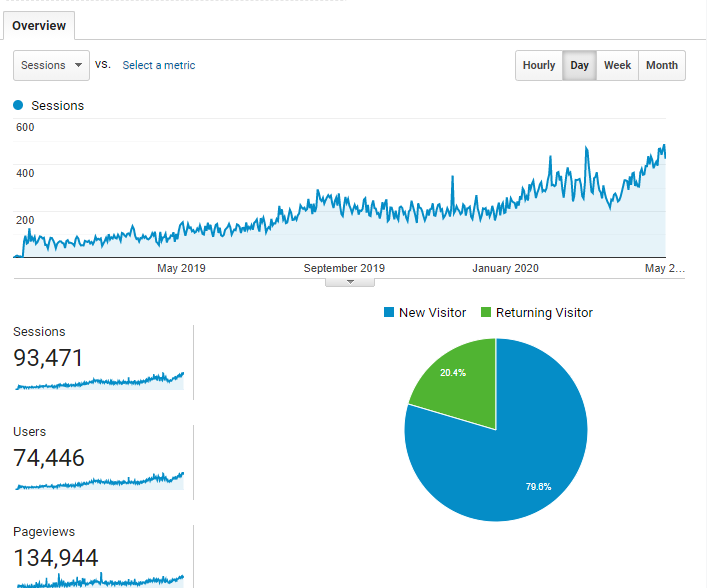
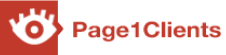
![google analytics Post: What is Google Analytics [Learn How to Use it in 5 Minutes]](https://page1clients.com/wp-content/uploads/2021/06/google-analytics.jpg)
![What is Google Analytics [Learn How to Use it in 5 Minutes] 5 How To Do Twitter Marketing: Step by step guide](https://page1clients.com/wp-content/uploads/2021/06/twitter-marketing-500x383.jpg)
![What is Google Analytics [Learn How to Use it in 5 Minutes] 6 The 7 Top Search Engines, Ranked by Growth Opportunity](https://page1clients.com/wp-content/uploads/2021/06/7-top-search-engines-500x383.jpg)
![What is Google Analytics [Learn How to Use it in 5 Minutes] 7 How to do Competitor Analysis Using SEMrush](https://page1clients.com/wp-content/uploads/2021/05/Competitor-Analysis-500x383.jpg)